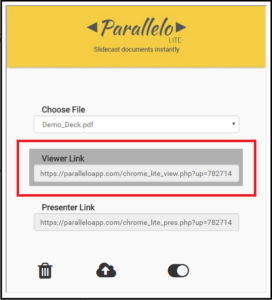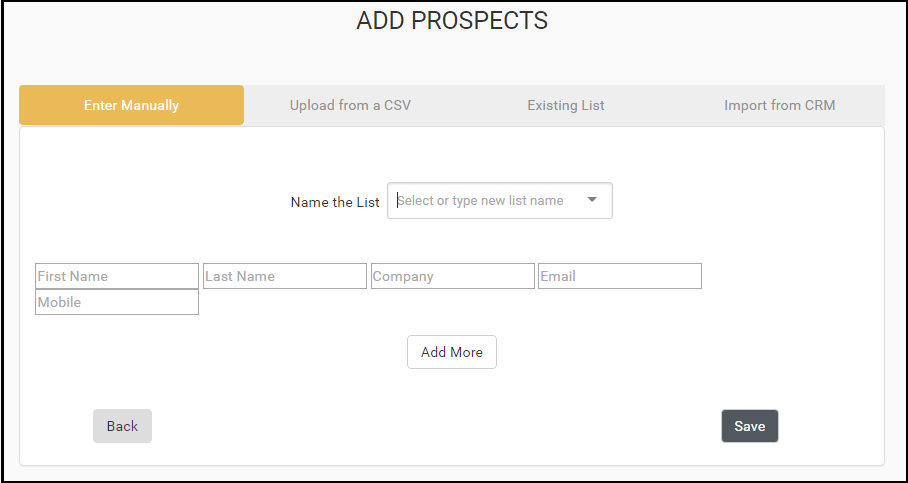Online conferences and seminar is the new way to reach your audiences. Such meetings are always accompanied with some sort of power point or simple pdf presentations. One way to present this is by simply sharing screen with your audience. However, not everyone is comfortable in sharing screen. It also looks very unprofessional.
So what is the alternate solution? Well, slidecast is the answer to that. The chrome extension Parallelo Lite allows you to do that. This extension is accompanied with their web app which does a lot more than just sharing presentations. We will find out what else it can do in the later part. Let us first see how you can remotely share pdf , ppt or pptx presentations in Chrome browser itself.
Also see: How to manage multiple social media accounts in Google Chrome on PC
Step 1: Add Parallelo Lite extension to your Chrome browser.
Step 2: Create you account with Parallelo Lite and login to your account.
Step 3: Click on the upload button from the bottom.
Step 4: Choose a file and upload it to create a new campaign.
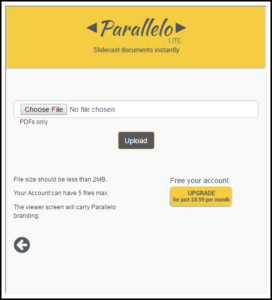 Step 5: Select the file you have uploaded and share the viewer link with your audience.
Step 5: Select the file you have uploaded and share the viewer link with your audience.
Your audience can open this link in any of the browsers. However, it doesn’t work with IE and one may experience problem there. You as presenter will have to open the presenter link in your web browser. Whenever you move to the next slide, the corresponding change will be seen on your audience’s screens. How cool is that?
The free account with this app allows you to upload a file of maximum 2 MB size. You can upgrade your account with Parallelo Lite to increase the allowed file size limit or to add more than 5 files. For the best performance, keep the size as low as possible. You can only share pdf, ppt or pptx file types with this app.
So this is how you can remotely share pdf, ppt or pptx presentations in Chrome with your audience. Your audience doesn’t require Chrome browser to open the same presentation. Once you are done with your presentation, you can also close the viewer link from the extension itself.
So now you know how this could help you to share live presentations remotely with your audience. There is other use of this extension’s web app. The web app of Parallelo Lite can help you to make virtual sales pitch. Confused? Lets see how.
Suppose the campaign you created has a product information which your company is offering. You want to reach out to your audience when they are not online with you. In that case, you can email your campaign to your prospects using this app.
The app shows you real time report about whether your email were opened or not and links were clicked or not. The potential customer can also request a call back using the viewer link. Isn’t it cool? Lets see how you can do this.
Step 1: Go to Parallelo Lite website and login with your credentials.
Step 2: Create a new campaign by uploading the file which you want to send.
Step 3: Add prospects by filling their various details.
Step 4: Link your email service provider with Parallelo Lite.
Step 5: Use mail merge option or send email to individual prospect using the Email button against them.
So now if any of your prospects opens the viewer link or requests a call back then you will get email notification. You can also check the same report by clicking on the campaign name from your dashboard.
On clicking the campaign name, you will get a pipeline view. Where you can easily find out who all opened your email and requested call back. So it helps in reaching out fast to those prospects who are interested in your products/services.
So overall this app is not only good for sharing presentations remotely but also to reach out to those prospects who are interested in your offerings.
If you like this article then don’t forget to share it with your friends on Facebook or Twitter. You can also subscribe to this blog for more such tips and tricks.