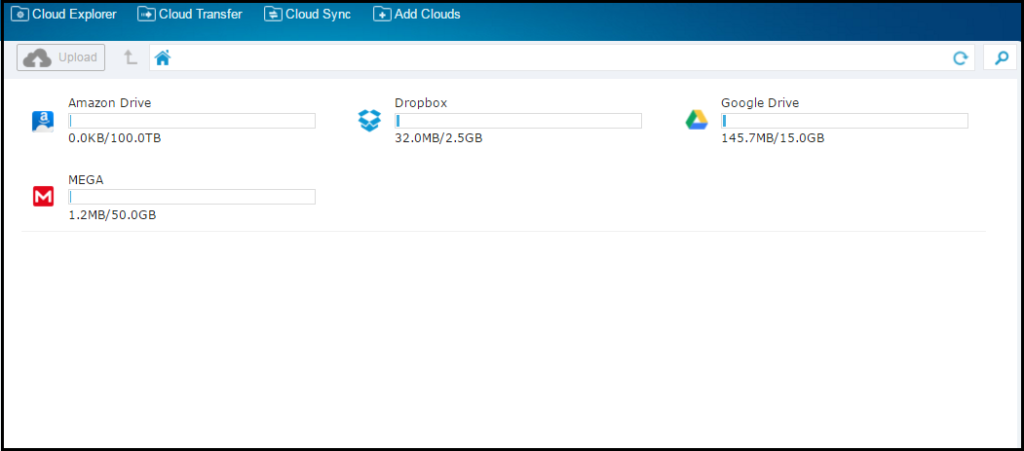Cloud storage services are the need of the hour. People who have a lot of data in their system are always looking up for cloud storage spaces. The popular services like Google Drive, Dropbox, Amazon Drive, Mega etc. provide free space on sign up.
Managing all of your accounts could be a daunting task. Especially when you are accessing them from a remote location. You will not have access to their desktop app. Re-installing them or going through all the drives one by one will be a tedious task.
You may have to go through all the drives to search for a particular file. How cool it will be if you can search from only one place? That too through an online interface? It will be a relief. right?
There are few companies which provide such solution but “Multcloud” caught my attention out of them all. Multcloud because its free and easy to use. It has simple interface with multiple cloud storage support. Transferring and searching files is also easy. Lets see how to set this up for you.
Manage multiple cloud drives from one place
Step 1: Go to Multcloud website.
Step 2: Sign up with them.
Step 3: Activate your account using the link in the email.
Step 4: Log in to Multcloud account.
Step 5: Add the first cloud storage service account like Google Drive, Dropbox or Amazon Drive.
Step 6: Provide authorization to read the drive.
Step 7: Add more such cloud drives.
After you have set the dashboard like above, you can do a lot of useful task right from here. You will have access to all the files of the cloud drives that you have added.
Transfer directory from one cloud drive to another:
You can transfer the entire directory of files from one drive to another using the cloud transfer option. It creates an exact clone in another. You can also set up an email notification to get notified when it is done. One can also include, exclude or overwrite files.
Sync files and folders of two cloud drive:
You can replicate the content of one cloud drive into another using cloud sync option. This sync can be two way sync too. Similarly, you can set up email notifications and other filters here too.
Search a file across all cloud storage services:
This is one another important feature. If you forget which cloud drive has the particular file that you are looking for then this could help. You can search for file or a folder across all cloud drives in one go from here.
You can upload as well as download files to any drive you wish to. There is no restriction in that. However, the total data traffic limit for free account is 2TB. If you want to transfer or sync more than that then you can purchase an upgrade.
You can cut, copy, rename or share any file you wish to. Those are some other cool features of this great tool. Multcloud regularly adds support for more cloud drives and features. You can check their changelog for any updates.
Thus, you can manage multiple cloud storage services from one single place.