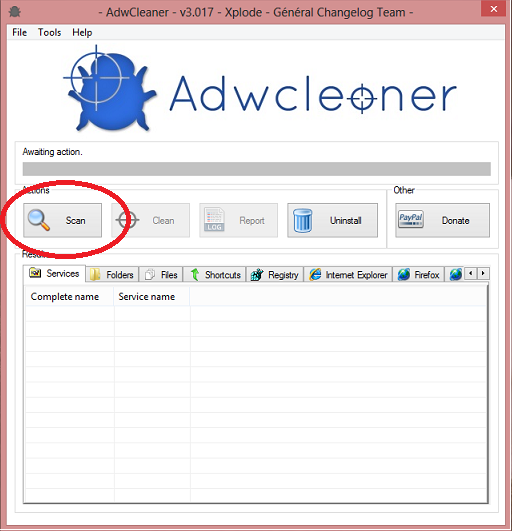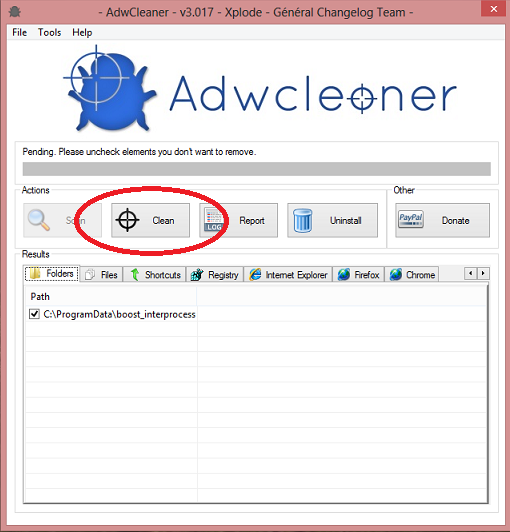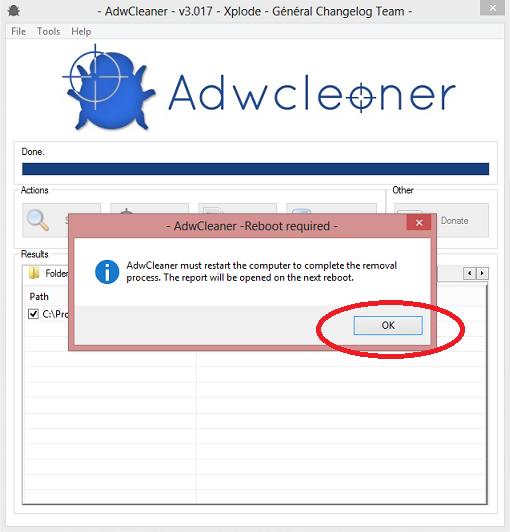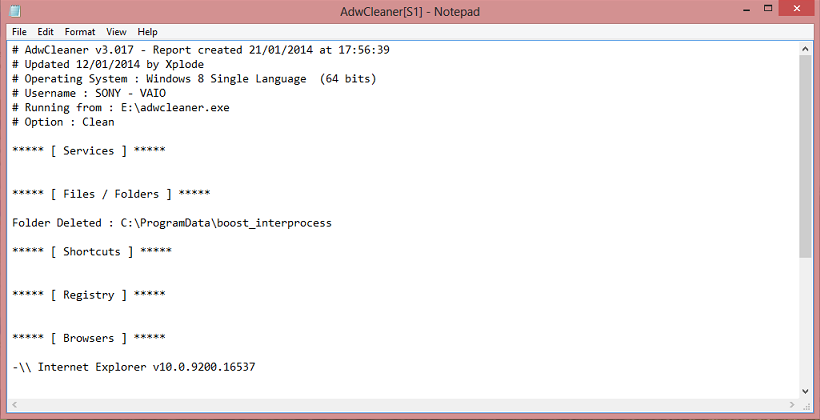Often when you download free software from web sources, it comes with other adwares and malwares which enters in your system and spreads all over, including browsers. These are also called as browser hijackers. Browser hijackers, because they enter into all browsers of your system. Once they are established there, they change your default search engines, homepage and sometimes even installs toolbars. This is done to promote their websites and advertise their products but sometimes they might be even malicious. Malicious because they might have even entered with an intention to steal some personal information. Some of the examples of browser hijackers are Nationzoom, Babylon etc.
Where does adware come from?
How to get rid of these adwares or malwares?
How to remove adware using Adwcleaner?
Step 2: After you click yes, program will open up as shown below. Now click on scan to start scanning.
Step 3: Once the scan is finished, you will be asked to uncheck the elements you don’t want to remove. From the result page, uncheck the folders or files you don’t want to remove. Its preferred to leave it as it is because you want to remove all adware in your system. Most of them you will find in registry because these adware mostly target registry files. Just click on the clean button to clean your selection.
Step 4: Once cleaning is done you will be asked to close all the programs. To remove adware completely from your system, you need to reboot the system.
Step 5: After you press OK in last step, your PC will restart. After reboot, a report will be generated as follows. This report will include summary of all deleted folders and files.
Now, open different browsers in your system to ensure that adware is removed completely.