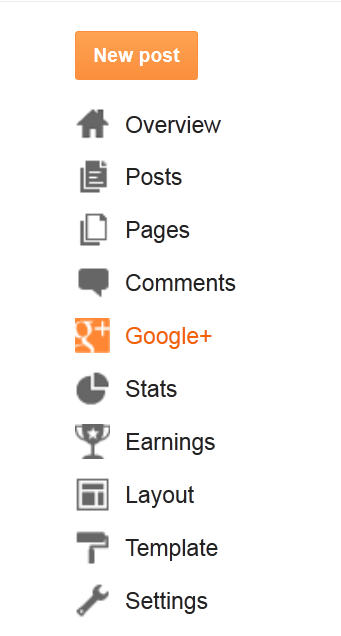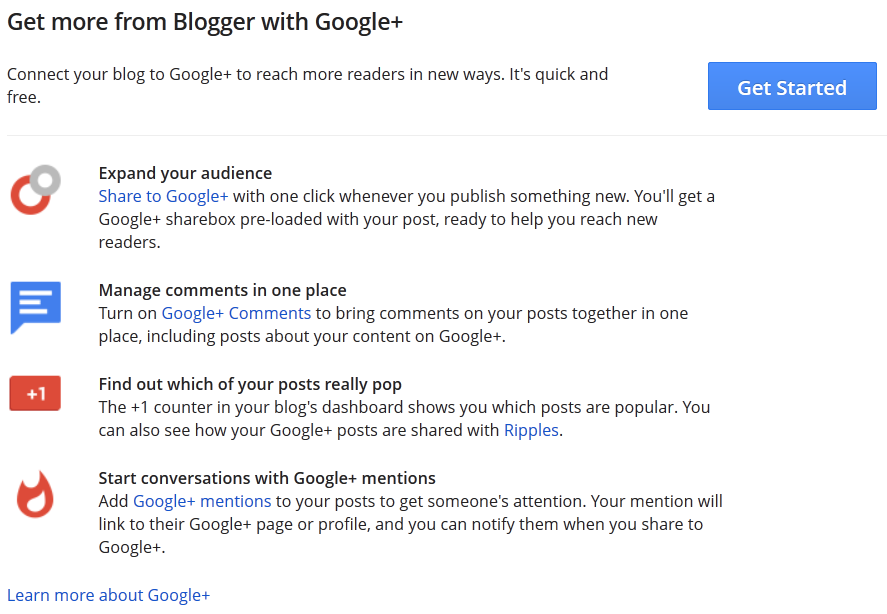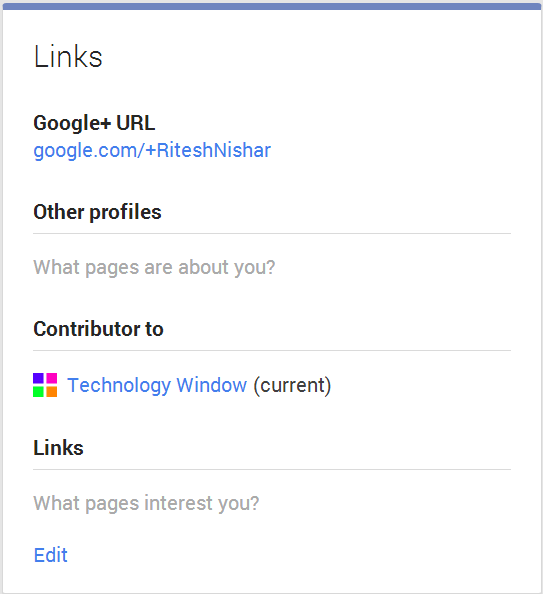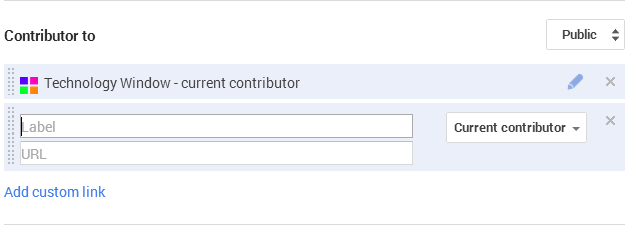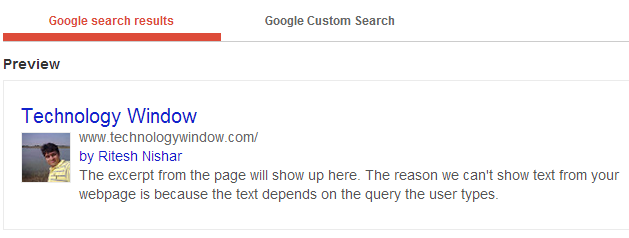Google has made some changes in appearance of search results. When you search for a particular keyword in Google, you might have noticed those author faces against a search result. You see them because of Google Authorship. Google has made this change to avoid any duplication of articles and to reserve author’s right to its content. Yes, a lot of people just used to copy others’ work and because of this quality of search results was not good.
Adding Google Authorship to your blogger blog will allow your results to stand out from others in Google search. By doing this, you may also get more visitors to your website because people usually click on results which has a picture in it. To add Google Authorship to your Blogger blog follow the following simple steps and in the end do not forget to check it using Google Structured Data Testing Tool.
Steps to add Google Authorship to Blogger blog:
Now to check how it will actually look in a search result, open Google Structured Data Testing Tool and enter your blog’s URL. After entering your blog’s URL hit preview button. It will look something like below.