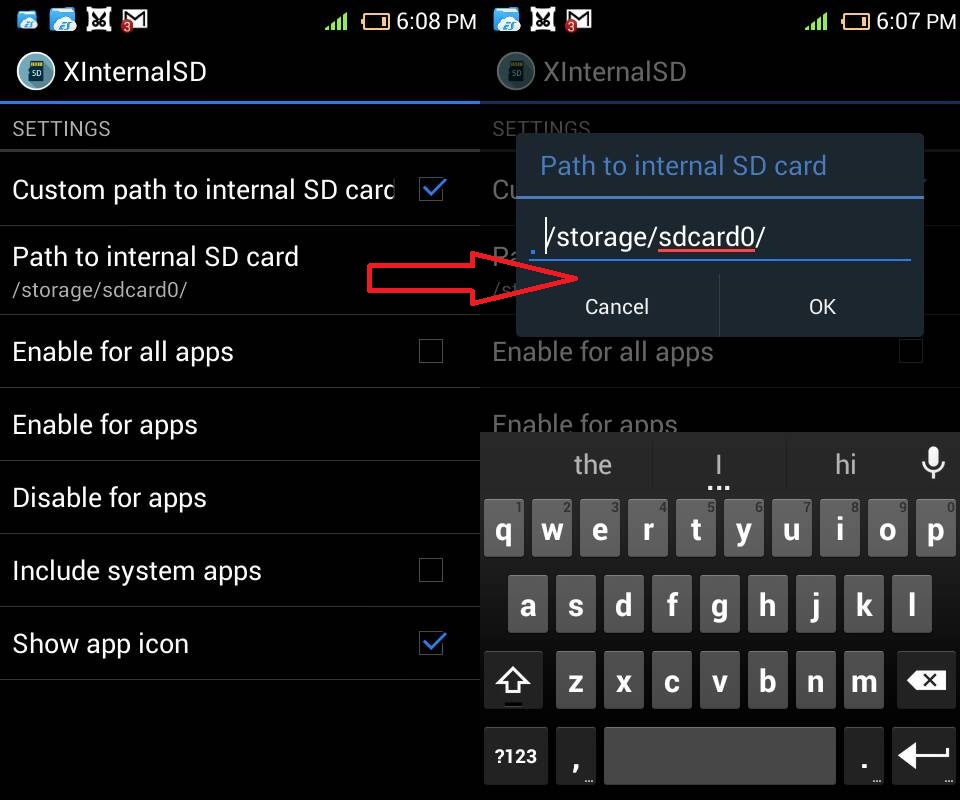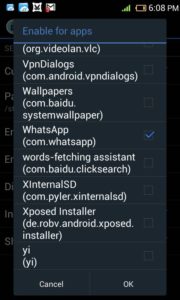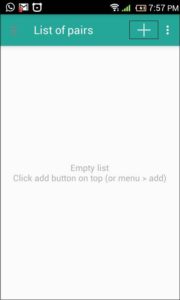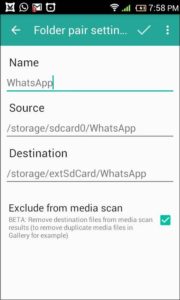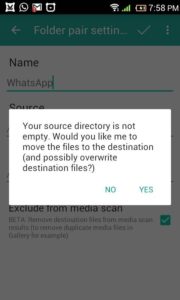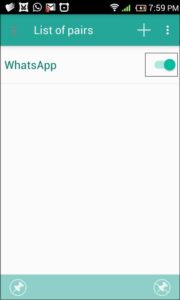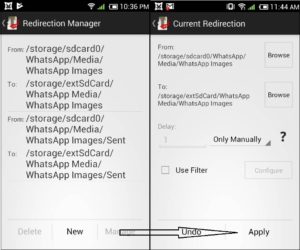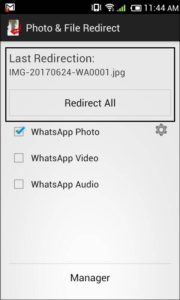The default storage location for WhatsApp media files such as photos, videos, audio files etc. is internal storage. This creates problems if your phone is running out of internal storage space. If you happen to have an older phone then it must be an issue for you.
Although modern Android phone comes with enough internal storage space, it may not be enough if you receive too many WhatsApp media messages. However, if you have an external SD card then you can move them there and leave some space for other apps.
WhatsApp itself doesn’t allow you to choose default storage location. Most of the Android apps are designed to use internal storage only and so is WhatsApp. So in order to use external SD card as storage location, your phone must be rooted. You can do that without root too but for that your phone must have an Android version lower than 4.4.
Lets first see how to do this in rooted devices. There are several methods that work for rooted devices.
Ways to change WhatsApp media storage location to external SD card on rooted Android phones
XInternalSD
XInternalSD is a Xposed module which can be installed with the help of Xposed Installer. This module changes internal SD card path to a custom path for any app. You can do this for all apps or for the apps of your choice. So in this case lets see how you can do this for WhatsApp.
Step 1: Open UI of this Xposed module and change the path for internal SD card to external.
Step 2: Select WhatsApp from enable for apps.
Step 3: Copy and Paste the WhatsApp folder from internal storage to external SD card.
Step 4: Delete WhatsApp folder from the internal storage.
Step 5: Restart your device and watch WhatsApp media getting saved to external SD card.
PS: The module XInternalSD is not updated for a very long time. And, it may cause bootloop on reboot.
FolderMount
FolderMount[ROOT] is an application in the Play Store. Install this app and grant root access to it. And, then follow the following steps to quickly change storage location of WhatsApp media to external SD card. It is the simplest way out there.
Step 1: Open the app and click on the plus sign against list of pairs.
Step 2: Give a name to new folder as “WhatsApp” and select source as WhatsApp folder from internal storage.
Here check mark exclude from media scan to avoid duplicates in gallery.
Step 3: Grant permission to create destination folder automatically.
Step 4: Click on right sign and move content from source directory by clicking yes.
Step 5: Turn the toggle on for new WhatsApp folder once files have moved and voila!
After this all of your WhatsApp media files will be linked to the destination folder in external SD card. Whether you send or receive any media files, it will be saved in external SD card only.
PS: The app now requires SuperSU root by chainfire in order to work it properly. In case, if you have rooted your phone with Magisk then it won’t work.
Link2SD
Link2SD is also an app in the Play Store which is mostly used to link all of the app files to SD card. Its a must have app if you are looking to free a lot of your internal storage space. You can view the detailed step by step guide to move apps to SD card using Link2SD. However, to move the internal data, you have to purchase the plus version of this app. So if moving WhatsApp photos and videos to SD card is very important then you can consider purchasing it.
Change WhatsApp media storage location to SD card without root (Only Android lower than 4.4)
People who have Android phones with version lower than 4.4 can use the following method. Yes, you don’t need rooted device. However, you will have to purchase the pro version if you want to redirect more than one type of files. Lets see the detailed steps.
Step 1: Install an app Photo & File Redirect from the Play Store.
Step 2: Open the app and agree for different types of files to be redirected.
Step 3: Change the delay time to “only manually” from the manage option.
Step 4: Redirect new WhatsApp media files to see it getting redirected to SD card.
You can set the redirection time also. However, if you open the app and press “Redirect all” then it redirects immediately. Thus, you can change default storage location for WhatsApp photos and videos to SD card without rooting.
You can use any of the above methods which is convenient to you. Change the default location for WhatsApp media files to external card in order to avoid any crashes. Also, if you know any other methods to do so then please comment down below.