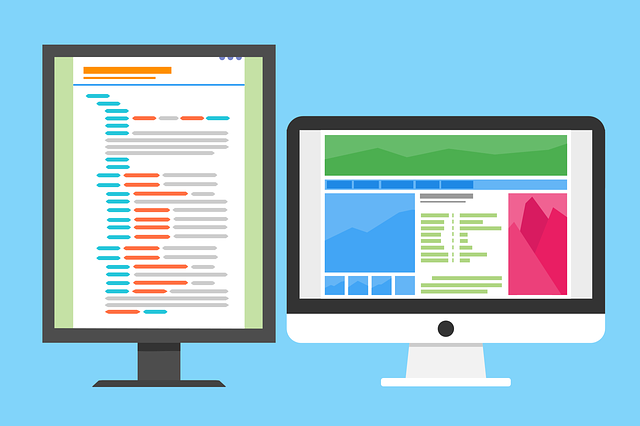Full web page screenshots are required when we want to save web pages longer than our computer screens. There are multiple ways to take screenshot of a full web page depending on the browser that one uses. Different methods are available for different browsers.
Some modern browsers now allow you to take screenshot of a full web page without any third-party add-ons or extensions. However, some still require extensions. In the method below, we will see how you can take screenshot of a full web page in Chrome, Firefox, Opera and Internet Explorer(IE).
How to take screenshot of full web page in Chrome
Chrome does allow to take screenshots natively. However, it captures only the visible part. Hence, you will have to use extensions from Chrome Web Store in order to take screenshot of a full web page.
There are several extensions that can take full web page screenshots easily. Let us see one such.
Step 1: Add FireShot to Chrome from the Web Store.
Step 2: Open the web page.
Step 3: Click on capture entire page option of the extension.
Wait for the extension to take screenshot of a full web page. Do not jump to another tab while it is taking a screenshot. When the screenshot is ready, you will get the option to save the image to your local disk. How cool is that?
You can save screenshot in either JPG, PNG or PDF format. One can also copy the screenshot to clipboard and paste it anywhere they want. The pro version has features like annotate, upload, email etc.
How to take screenshot of a full web page in Firefox
Firefox is the best when you want to take screenshot of a full web page. That is because it allows you to take screenshot without any third party add-ons. Lets see how.
Step 1: Open a web page in Firefox.
Step 2: Press F12 on your keyboard to open developer tools.
Step 3: Click on the settings gear icon.
Step 4: Check take a screenshot of the entire page.
Step 5: Press the camera icon to take a screenshot.
After this the screenshot of the entire web page will be saved automatically. So this is how you can take screenshot of a full web page without any extensions using Firefox.
In Firefox, there are add-ons which can take screenshot of a full web page but why add it when you can do it natively.
How to take screenshot of a full web page in Opera
When it comes to Opera, you will need an extension to capture screenshot of the entire web page. Lets see how.
Step 1: Add Nimbus Screen Capture to your Opera browser.
Step 2: Open the web page.
Step 3: Click on the extension and select entire page. You can also right click on the web page to get the Nimbus options.
Step 4: Save the image when you are done with editing.
Nimbus has various options to edit the screenshot. You can crop, annotate, draw, blur etc. Once you are done, you can save it to Google Drive too.
Both FireShot and Nimbus are available for Chrome, Firefox and Opera. So you can choose depending on your need. However, Nimbus is the best one as it has got enough options in its free version.
That brings you to the last popular browser and i.e. Internet Explorer. Since Nimbus Screen Capture is not available for Internet Explorer, you will have to add FireShot to take screenshot of a full web page. Lets see how.
How to take screenshot of a full web page in Internet Explorer
Step 1: Download FireShot from here.
Step 2: Install the add-on using the .exe file in the above zip.
Step 3: Open a web page in IE.
Step 4: Click on capture entire page and save.
There are multiple options here. Unlike FireShot in Chrome, you can annotate, crop, resize etc. Also you can copy screenshot to clipboard or email it to anyone.
This trick is good if you are still using Internet Explorer on your Windows PC. However, the Microsoft Edge in Windows 10 has in built option to take screenshot of a full web page.
These are the different ways to capture screenshot of full web page in Chrome, Firefox, Opera and Internet Explorer. Each of these browsers has different technique to take screenshot of a full web page. If you know any better ways than all of these then you can comment down below.