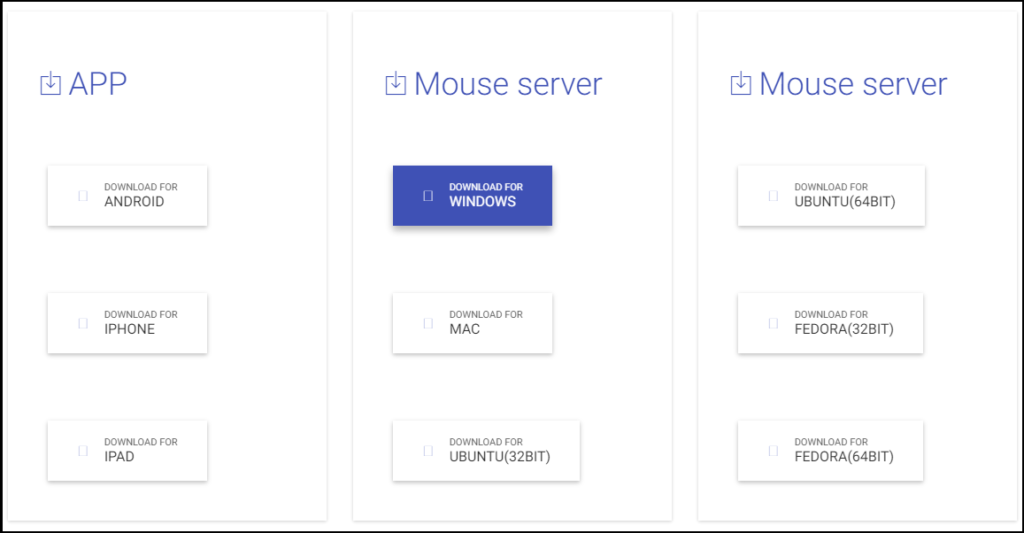Few years back, when Android had just begun to fly off, we never thought that it will make life so easier for us. Remember the days, when we used to look for the ways to use keyboard and mouse on Android phone? It sounded a big deal then but now there are number of ways to do that. However, vice versa is also needed these days i.e. controlling your PC with your Android phone.
The things you can do by turning Android phone into mouse and keyboard for your PC will surprise you. So lets first quickly look at how to do this and then see its features.
Convert Android phone into wireless mouse and keyboard for your PC
Step 1: Install WiFi Mouse(keyboard trackpad) app on Android phone.
Step 2: Download the mouse server depending on your OS from the WiFi Mouse website.
Step 3: Install mouse server on your PC and run it.
Step 4: Open the Android app and on scanning choose your PC.
Now, your Android phone is ready to use as a wireless mouse and keyboard for your PC. So lets see what you can do with this app.
Logoff, restart, sleep and turn off PC with Android phone
As soon as you are done with the last step above, the four options that you see below (in the image above) can do this for you. The first button can logoff you PC. The next three can be used to restart, sleep and turn off PC respectively.
The next option from the bar above is a mouse. One can control the left click, scroll and right click with the three buttons at the bottom. The other part of the screen can be used as touchpad.
The next one is a keyboard. Your phone’s keyboard can be used for typing purpose. However, it has inbuilt keyboard which is only available for the pro users of this app.
The next three options of this apps add value to this app because the things that they can do is mind blowing.
You can control the various media player with the media controllers. It has support for Quick Time, VLC, Spotify, MplayerX, Windows MP and Itunes. So if you have any event then you can control these media players with your Android phone. You will not have to go to mouse or keyboard to jump to the next track. The con here is that its available only for paid users.
Similarly, you can control Keynote and PowerPoint presentations with the next option. Now imagine if you are giving presentation then how helpful it can be. You can move to the next slide right from your Android phone.
The next option has many browser controllers. You can open the homepage and popular websites like Facebook, YouTube and Netflix in your default browser. It has also a support for browser back, forward, reload and net tab options. So it can come handy if you want to control browser on your PC with the Android phone.
Finally, the last one is useful too. With this option, you can open taskbar apps of your PC with the Android phone. It will show you all the taskbar apps that you have pinned on your PC. Just tap on any for the quick launch.
So the next time you are bored of using keyboard and mouse of your PC, sit back and open this app on your Android phone.