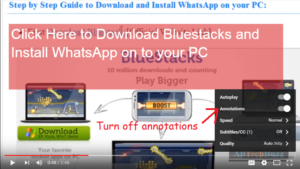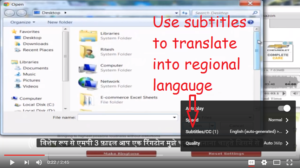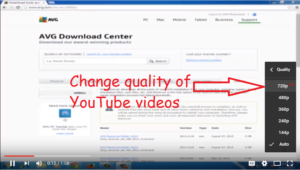Do you browse YouTube regularly? Do you think it eats up your time a lot? Do you feel that you wasted a lot of time in watching other videos while you were supposed to watch only one? Well, you need to browse YouTube effectively in order to stop wasting your time in these extra activities. YouTube has some inbuilt features that can help you to browse YouTube effectively. You can save a lot of time and get more out of YouTube. Not just time but your overall experience in using YouTube will improve after following these useful tips.
Also see: How to use Facebook securely
Turn off Autoplay
Autoplay on YouTube loads the next related video after you stop watching the present video. This feature holds you back at YouTube and you might end up watching the next video. While this is good if you’re looking for something on YouTube and you want to continue till you find the right thing, it can waste your time if you end up watching too many videos without any specific goal. It is better to turn it off to stop yourself from being engaged on YouTube for very long. You can turn off this feature either from the video itself or from the right sidebar where it shows related videos.
Speed up slow videos on YouTube
You will come across wide variety of videos on YouTube and some will be very slow too. Most of the videos start with some introduction and usually they are very boring. To speed up such content without missing whats in it, you can use YouTube’s speed feature. You can increase the speed upto 2 times faster without missing the video’s content. You can also reduce the speed if the speaker is very fast. This will be very helpful if you want to save time while listening to slow videos on YouTube. Just increase the speed of YouTube videos where you want to skip most of the content and bring it back to normal where you don’t want to miss the content. Isn’t it useful? People generally don’t use it but it saves a lot of time. It is like normal fast forwarding but on YouTube you don’t miss the content with this feature. It just speeds up the slow content.
Turn off annotations
You will often find YouTube videos flooded with annotations. In annotations, mostly you will find links to other videos of the channel, links to articles, links to signup on particular website etc. All of these can be very distracting and it may just create hindrances in your YouTube viewing experience. You may just end up clicking on them and again that can waste few more extra minutes. So turning it off on videos which have too many annotations is good practice to follow while watching videos on YouTube. It clears unnecessary things and moves your focus on only the video.
Use subtitles to translate YouTube videos into regional language
If you come from a non-English speaking country and you have difficulty in understanding videos(as most of the videos on YouTube are in English) then you can turn on the subtitles using the settings gear icon. This will generate the script as the speaker starts speaking in the video. You can pause and play the video to understand what speaker is trying to convey. You can also get the full transcript alongwith the timestamp in your regional language. This feature is available below YouTube video right beside “share” feature under “more actions”. This feature is available only if the creator decides to turn it on but still you will find in most of the videos and its useful for non-English users.
Turn on the restricted mode
YouTube is flooded with adult content too and some are really not worth watching alongwith your family. YouTube has restricted mode feature below its desktop site. When you turn on this feature, such videos are disabled and you can then freely browse the entire website without worrying about any such content appearing again. One good thing is that it turns off comment section on some of the videos too and this saves your time too. People generally land up reading comments on YouTube and sometimes also get into useless conversations for very long. This mode can save you from all those distractions. Restricted mode is available only for a browser and you cannot save in your account settings. It turns off when you clear your browser cache. So every time you clear the cache, don’t forget to turn it on again. If your computer has multiple browsers then you will have to open YouTube in each browser and save this setting.
Use theater mode
YouTube offers you to watch videos in standard mode, theater mode and the full screen mode but the best viewing experience is always in the theater mode. The standard mode is sometimes so small that you can’t really see whats happening in the video and full screen covers your entire screen, thereby you can’t see other stuff which you have kept open on your desktop. So the best mode is theater mode. You can browse related videos without disturbing the viewing experience of the video that you’ve already opened. So this is another great tip to browse YouTube effectively.
Change quality of YouTube videos
Some videos may have very blurred content on YouTube. By default, its opened in the best possible pixels. Some videos may offer higher pixels depending on the way its recorded and uploaded. To get rid of the blurriness, you can change the quality to higher pixels from the settings gear icon. It may take some time to get the best quality but its worth if you’re looking for minute details in the video.
If you are a frequent flyer to YouTube desktop website then these 7 useful tips will help you to browse YouTube effectively. It is very important that you save your time while browsing the internet or else you will end up having too many distractions and this guide will surely change the way you browse YouTube.