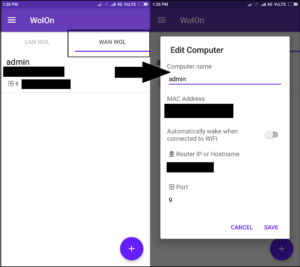There are instances when we want to remotely turn on any PC to access its files. Maybe you are at work and you wish to access your home PC. Its easy to access files if its turned on but what if its turned off?
Well, you can remotely start your computer using Android phone. We have already seen how to turn it on using Google Now. It uses Wake On LAN feature to send the magic packets to PC. Similarly here you will have to send magic packets over internet i.e. using WAN.
However, setting it up is little tedious because you will have to set up port forwarding rule in your router’s page. As its different for different routers, it becomes little difficult. But, don’t worry because here is a step by step guide to set this up.
Before you proceed, make sure that you have turned on wake on LAN/WAN feature from the BIOS setup of your PC.
Turn on computer from anywhere in the world using Android phone
Step 1: Install WolOn app from the Play Store.
Step 2: Go to WAN WOL and add a new computer.
Here, give a name to anything you like as magic packets don’t use it. Its just to identify your computer. In the MAC address field, write down the MAC address of the computer. Router IP or Hostname is the external IP of your router. For most of you, it will be the public IP by your ISP. You can easily find it by searching “what’s my ip” on Google. And, port is 9 because its wake on LAN port number.
Step 3: Open command prompt on your PC and run “ipconfig/all” command.
Step 4: Note down your computer’s IP address under IPv4 Address. If entering this IP address doesn’t work for you then you can enter static IP address in the next steps.
Step 5: Open your router’s page in your favorite browser.
Step 6: Enter the port forwarding details in the NAT-Virtual Servers Setup. 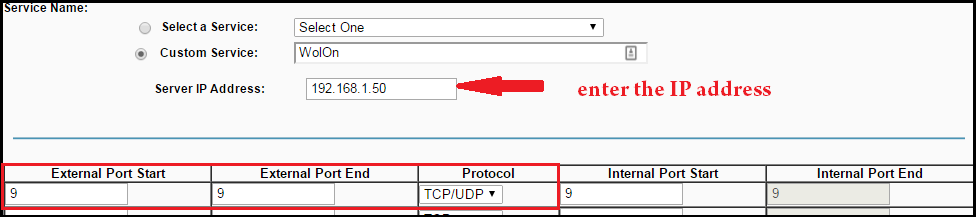
This option for port forwarding can be found under router’s page. Mostly it is under the advanced options of the router settings. Add your computer’s IP address and set external port to start at 9 and also end at 9. Set protocol to both TCP and UDP.
Once you save this details. Check for open port on your computer at port number 9.
Step 7: Open the app on your phone with different network connection. Tap on the listed computer under WAN WOL.
Now your computer will start remotely. If it doesn’t start then follow the above steps carefully as you might be missing out something. You can also use network utilities software to configure static IP or to check for open ports.
However, setting this up in a home network is easy. So you may not require such applications in order to turn on one or two PCs.
Thus, you can remotely turn on computer using an Android phone. Whether you are on vacation or at work, you can turn on remote computer just by using this simple application on your phone.