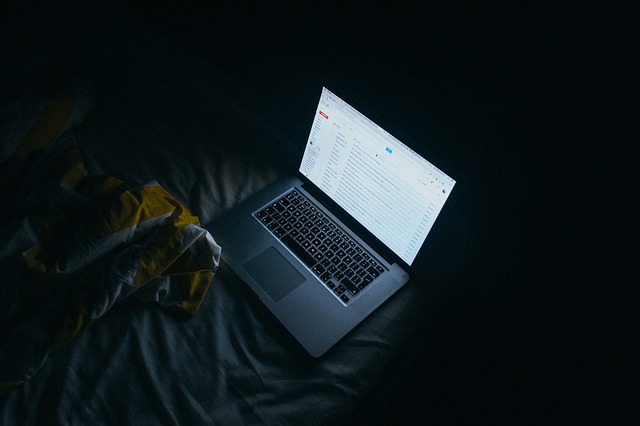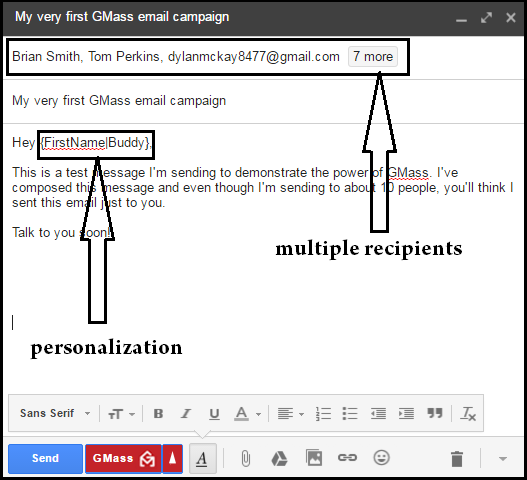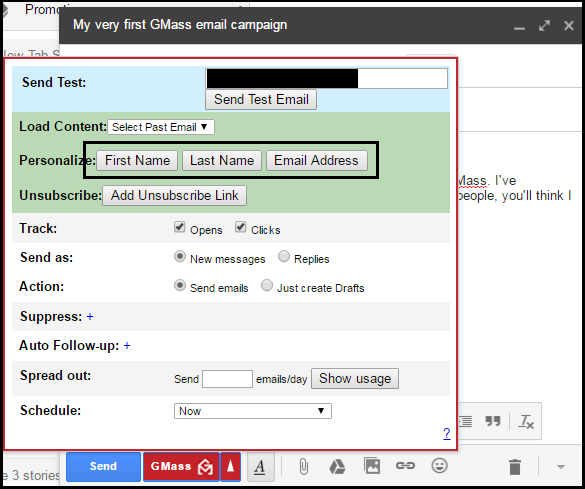Gmail is the most widely used email service in the world. It is no more limited to individuals as it has got variety of features. This forces even large organizations to use it as their primary email client.
There are instances when both individuals and organizations want to send out mass emails using Gmail. There are several extensions in the Chrome Web Store which you can integrate with Gmail for this. However, GMass has more features than others.
With GMass you can personalize, schedule, track mass emails in Gmail. All this right from inside your inbox. Lets first see how you can send personalized emails to multiple persons.
Send personalized emails to multiple people in Gmail
Step 1: Add GMass Chrome extension in Chrome browser.
Step 2: Login to your Gmail account in the same browser.
Step 3: Allow GMass with the necessary permissions.
Step 4: Add multiple recipients.
You can add multiple recipients from Google contacts or using mail merge feature. It supports Google spreadsheets from Google Drive.
Step 5: Add a personalized message. To add it, click on the small arrow besides GMass button.
You can personalize using first name, last name or any of the columns that you have added in the spreadsheet.
Step 6: Click on GMass button to send email to everyone.
After this final step, personalized email will be sent to each individual. None of them will come to know that you have sent it to multiple people. If you check your sent email folder then you will get to see individual emails. How cool is that?
To use the mail merge feature, you will have to first make a spreadsheet in your Google Drive. You will have to select the sheet from the option beside your Gmail search bar.
There are various options in the screen you see above in step 5. You can track, schedule, draft or send an auto follow up email if your emails are not opened. Everything is saved inside special GMass labels in your inbox.
This particular extension can come handy to email marketeers. All your recipients will receive personalized emails without knowing that it was sent to all. If you have G suite account then you can send up to 10000 emails using this extension.
Email marketeers can use automatic follow-up option to follow up until any reply is received. So this could be as good as any stand alone email marketing service. All your automatic follow up are inside a separate label. Automatic follow-up will help them to get more conversion rate too.
The free account with GMass has a limit of sending 50 emails per 24 hours. However, you can consider upgrading if you regularly send more than 50 personalized emails in a day.
Overall as compared to other extensions in the Store, this is working best as of now. You don’t have to work with separate extensions. All the useful features are clubbed here into this one extension.
So the next time if you want to send out birthday invites or regular office emails then consider using GMass.